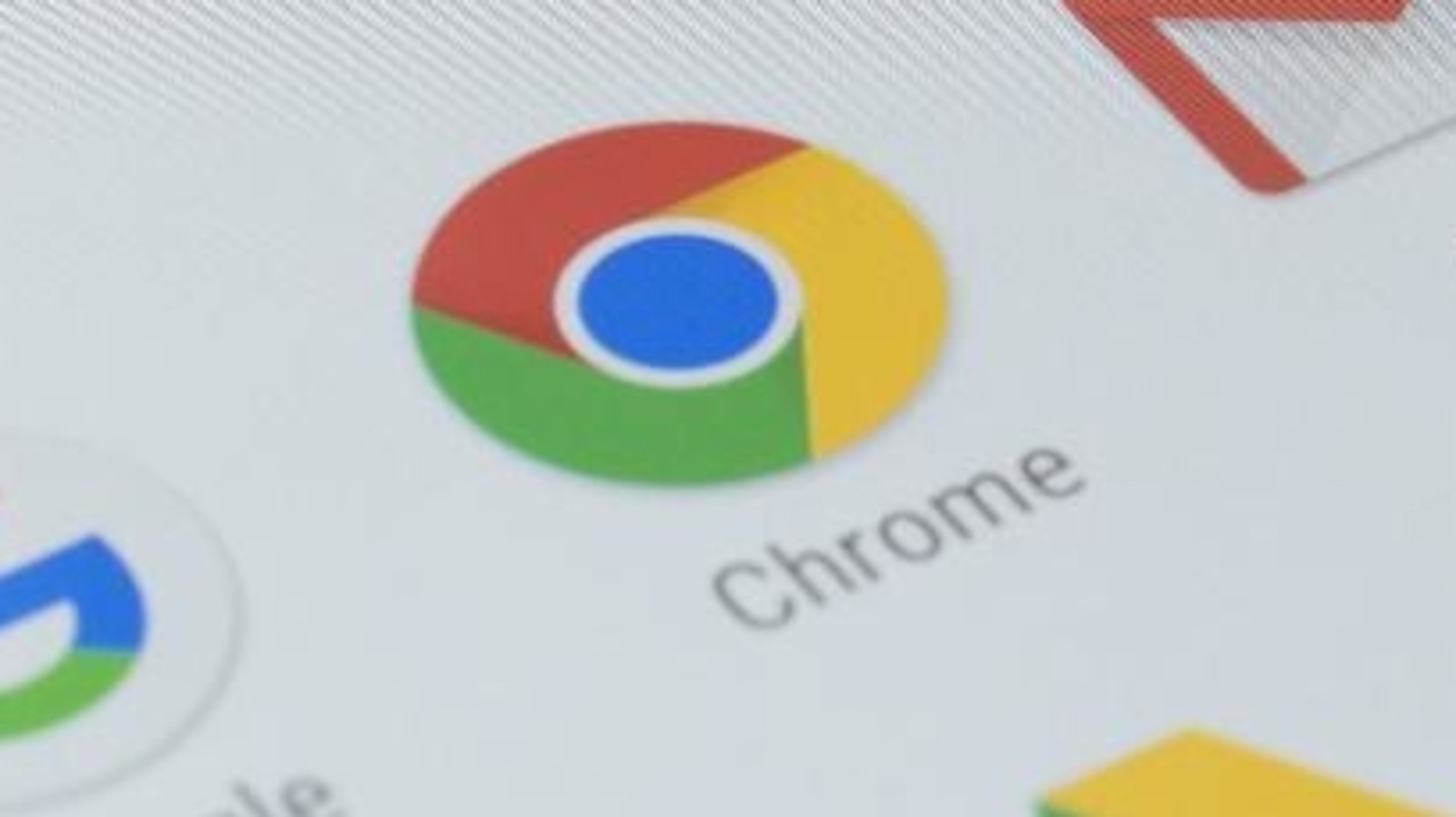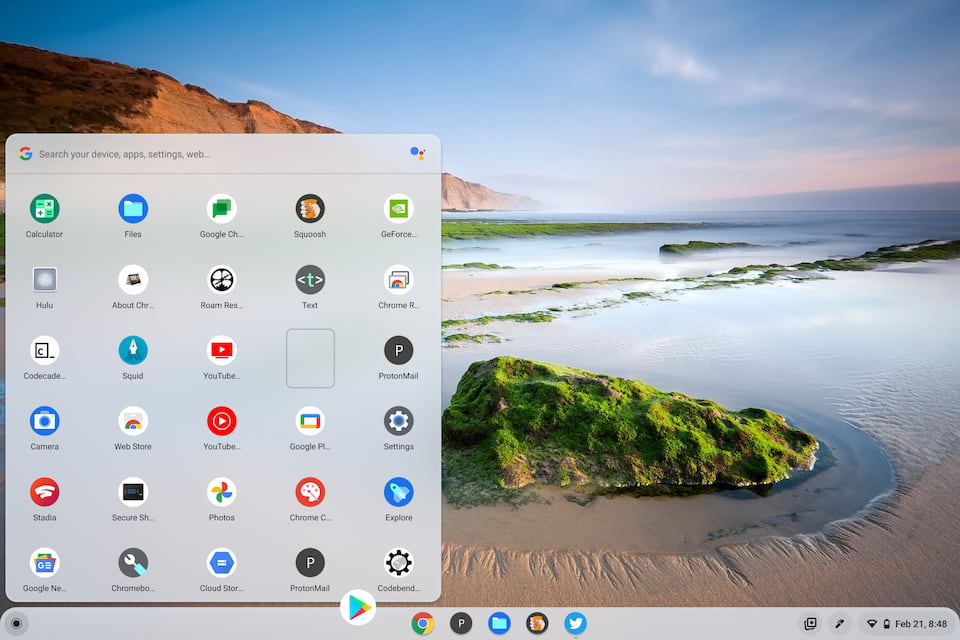Chrome users can save a site’s username and passwords, and can use those credentials to sign in to other apps on your iPhone or iPad.
Google Chrome is an internet browser that lets you search and browse whatever you want. When we are surfing the internet or even if we open a social networking website or other applications, we need to enter our username and password. For security reasons, almost all applications require a username and passwords. It often becomes difficult to remember all of them. In order to avoid such situations, you can save your passwords on Chrome and even use saved passwords on other iPhone and iPad apps.
If you save a username and password for a site in Chrome, you can use those credentials to sign in to other apps on your iPhone or iPad. This not only makes it easier to access the app, but you also don’t need to remember every password. Here’s what you need to do to save passwords in Chrome and use them in other iPhone and iPad apps.
How to start or stop saving passwords:
By default, Chrome offers to save your password. You can turn this option on or off at any time.
1. On your iPhone or iPad, open the Chrome app.
2. At the bottom right, tap More.
3. Tap Settings and then Passwords.
4. Enable or disable Save passwords.
How to check your saved passwords
You can check all of your saved passwords at once to see if they are exposed to a data breach, potentially weak and easy to guess. To verify your saved passwords:
1. On your iPhone or iPad, open the Chrome app.
2. Next to the address bar, tap More, then tap Settings.
3. Select Passwords, then Check Passwords.
Allow other apps to use Chrome passwords:
1. On your iPhone or iPad, open your device’s settings.
2. Select Passwords.
3. Follow the prompts to unlock your device.
4. Select Automatically enter passwords.
5. Activate the automatic entry of passwords.
6. Select Chrome.
7. To complete the setup, follow the on-screen instructions.