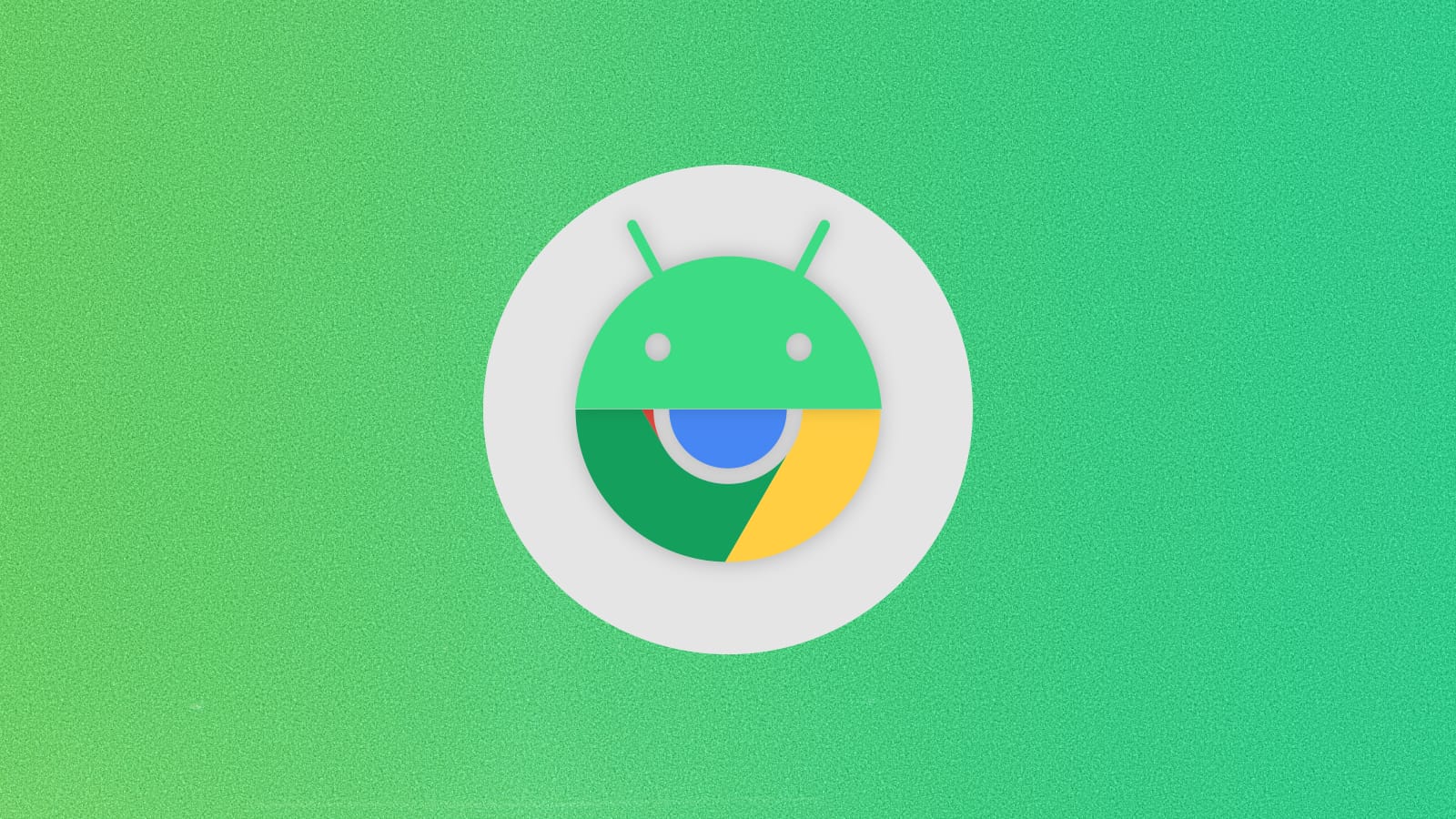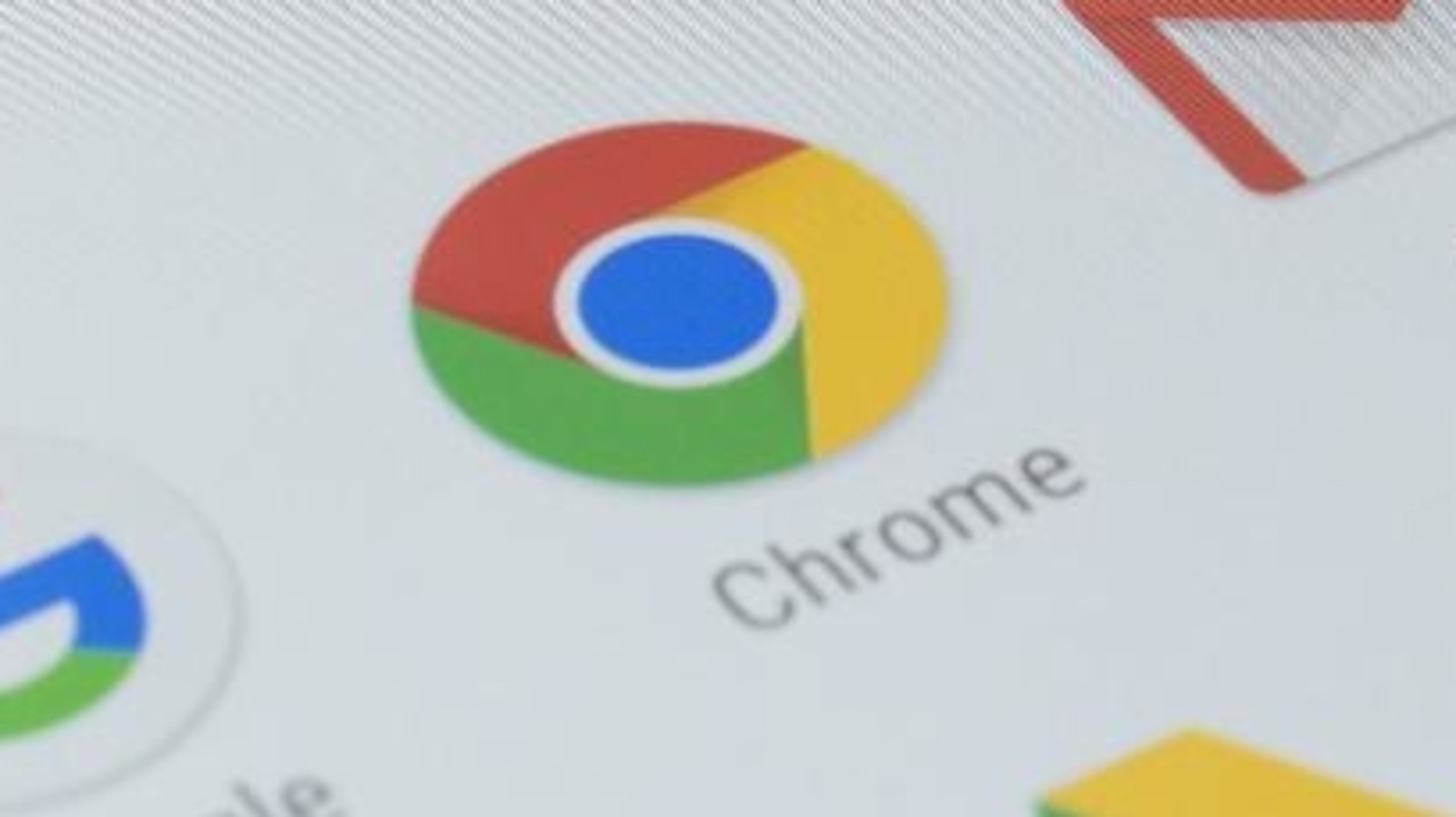ChromeOS is one of the few operating systems that lets you install apps from other operating systems, as is the case with Linux and Android apps that run in their own separate containers. However, having a combination of web app shortcuts, PWAs, Android apps, and Linux apps running on the same device can sometimes be confusing if you’re trying to figure out where the app came from. .

At first glance, ChromeOS launcher doesn’t differentiate between apps from Play Store or website. However, things change once you right click on one of these appsand this is where you can make a difference. If an app was created from the Chrome browser, i.e. a PWA or an app shortcut, the first option you’ll see in the context menu is to open a “New Window”. For Android apps, the first option you’ll see is “Open”, which will open the app for you.

This will also be the case for apps that are technically web apps, but can also be installed from the Play Store, like Twitter. Since the Twitter app is technically a PWA, the topmost option in the context menu is to open a new window, although you still have the contextual options to compose a new tweet, explore, etc.

I just want the steps!
- Right click on app icon
- If the highest option in the context menu is “New window,” you are dealing with a Web application
- If the highest option in the context menu is “Open,” you are most likely dealing with a Android app