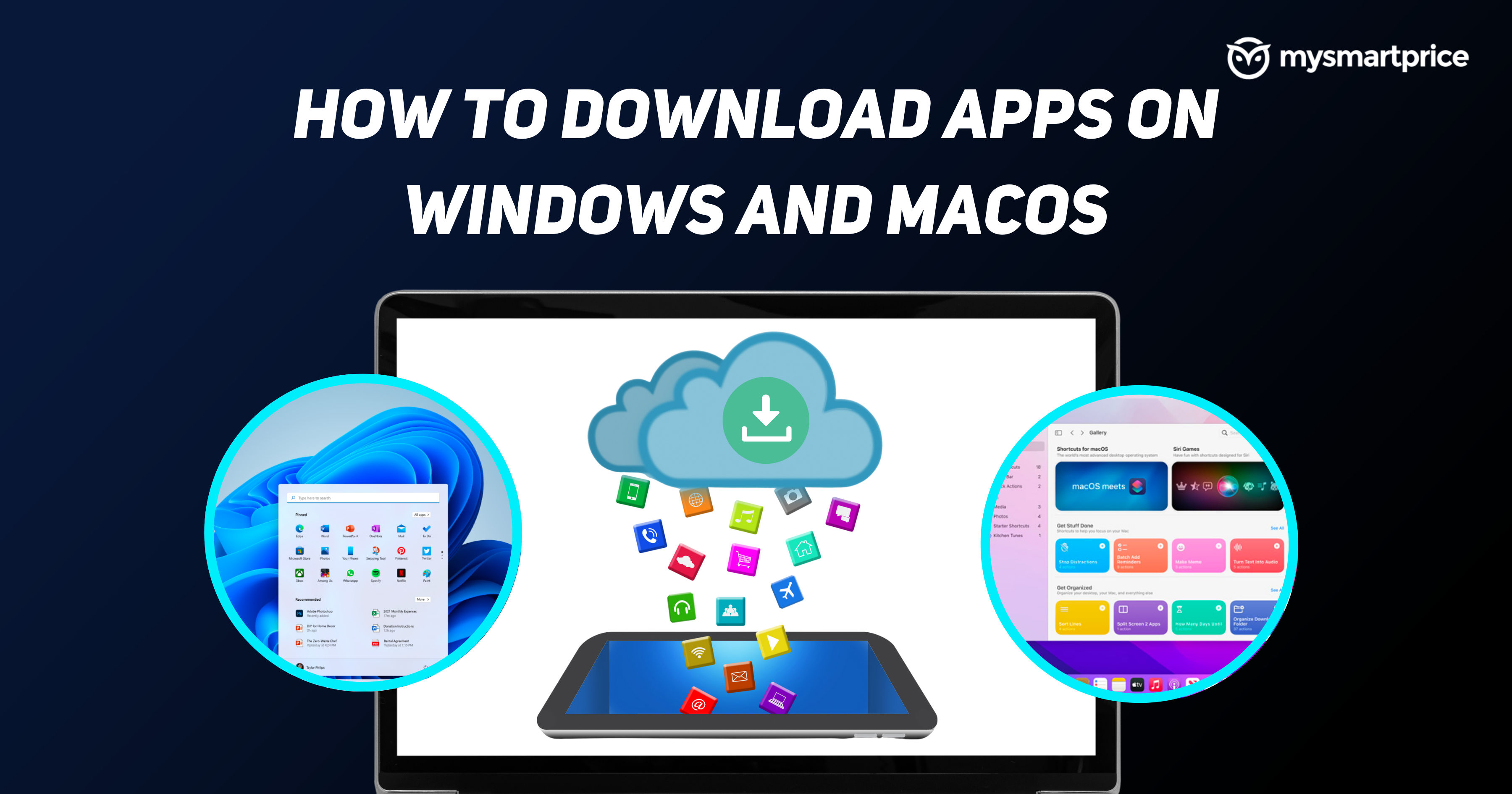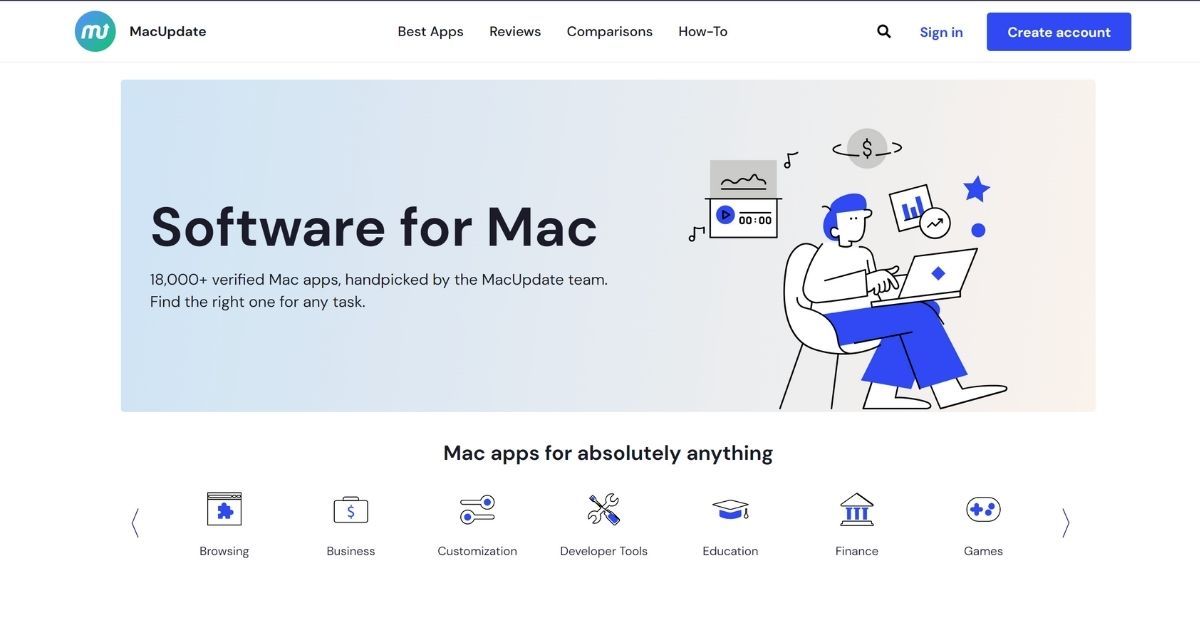Having a laptop is great, but to take your laptop experience to the next level, you’ll need to install some apps, to take advantage of processing power, memory, and storage. It can be as simple as downloading a browser or music player to downloading great apps like photo editing tools or an IDE for software development.
An application, which is an abbreviated form of application, is a program designed to perform specific tasks. Your Chrome browser, MS Word, MS Excel, Photoshop一 these are all applications you use on your computer. Most modern laptops come with built-in applications such as a browser, photo viewer, and media player. But what if you want more apps on your laptop? This is where you will need to install apps.
In this guide, we will tell you how to download apps on Windows and Mac devices using the official app store. Later we will also check out some of the secure websites to download the apps for your laptops.
Also Read: How to Disable Keyboard in Windows 11 Laptop and Apple MacBook, and Re-enable it
Download apps from Microsoft App Store on Windows
- Click the Start button or click the Windows key on your Windows computer
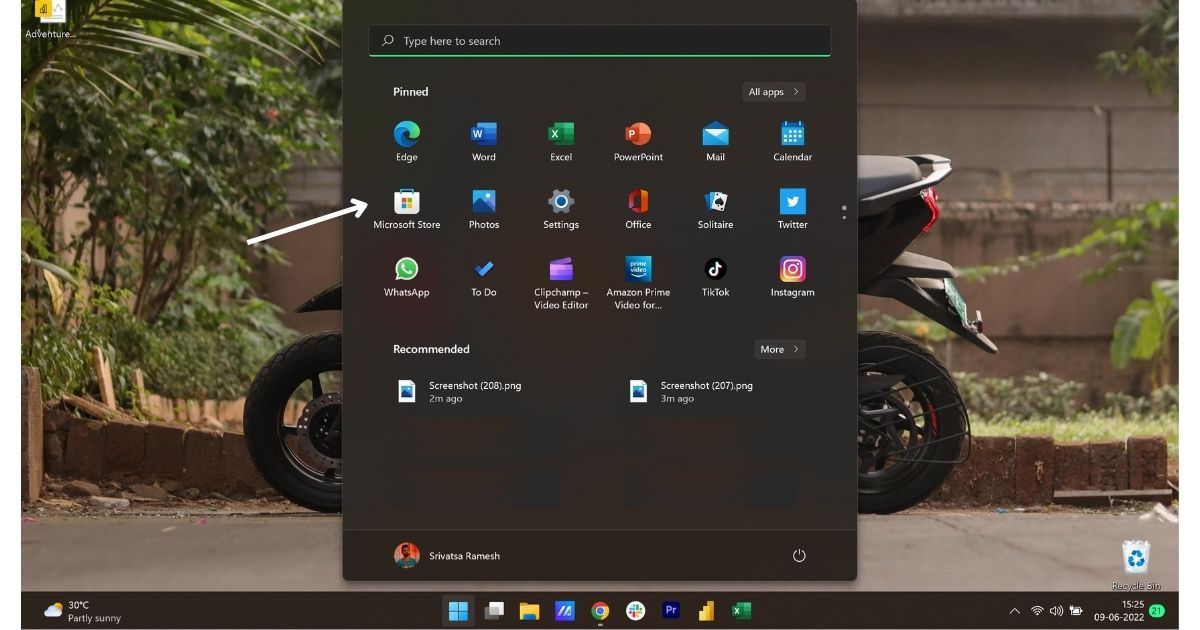
- Select “Microsoft Store” from the list or just start typing store and select the “Microsoft Store”
- Once the Microsoft Store app is open, click on the search bar at the top
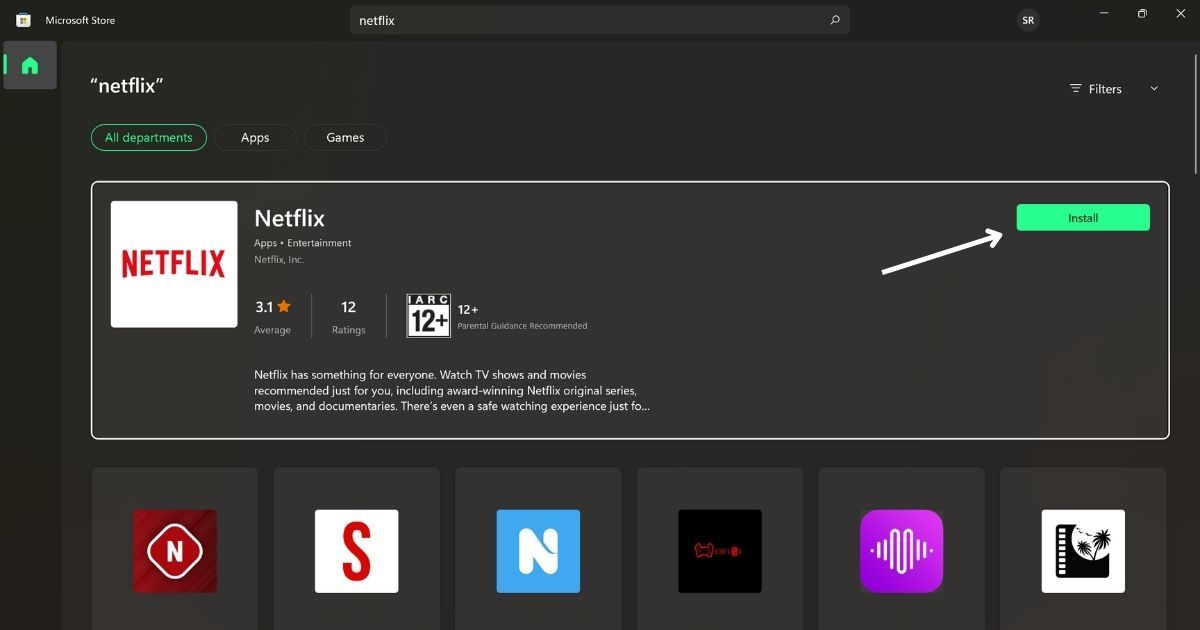
- Find the app or game you want to download to the computer
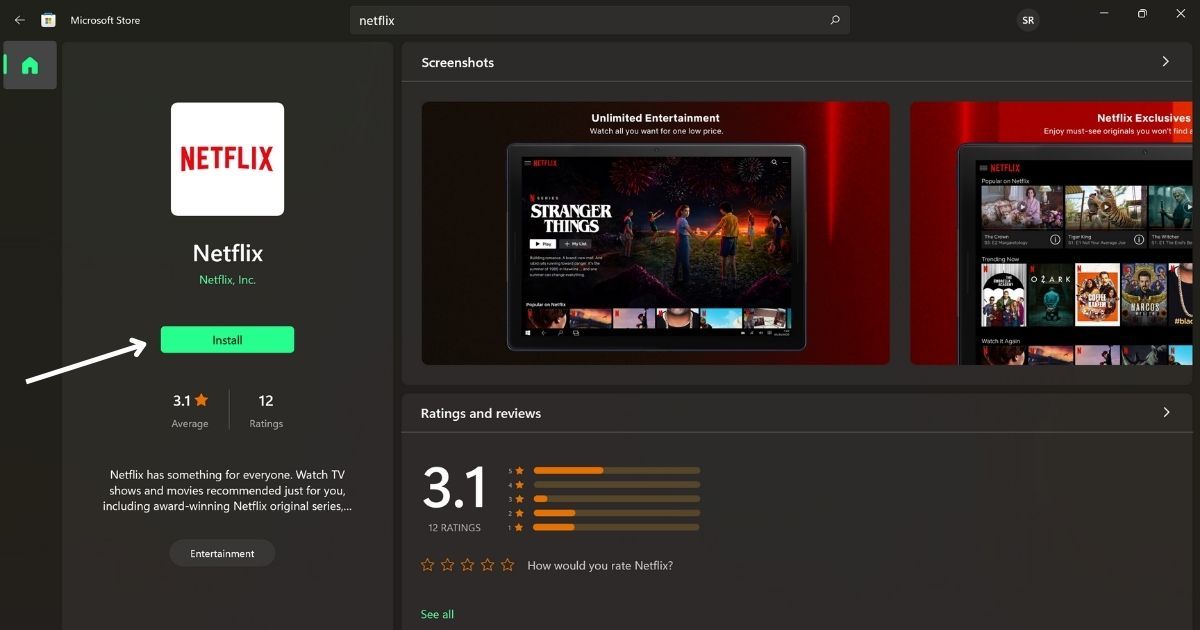
- Tap the “Install” button if you get the app/game you are looking for or check the apps from the list below
- Select the app or gamer you want to download
- Click on the install button to start the download process.
Once the app is downloaded, you can simply press the Windows key on your computer, search for the app, and open it.
Download apps from the App Store on macOS
- Click on the Apple menu (Apple logo)
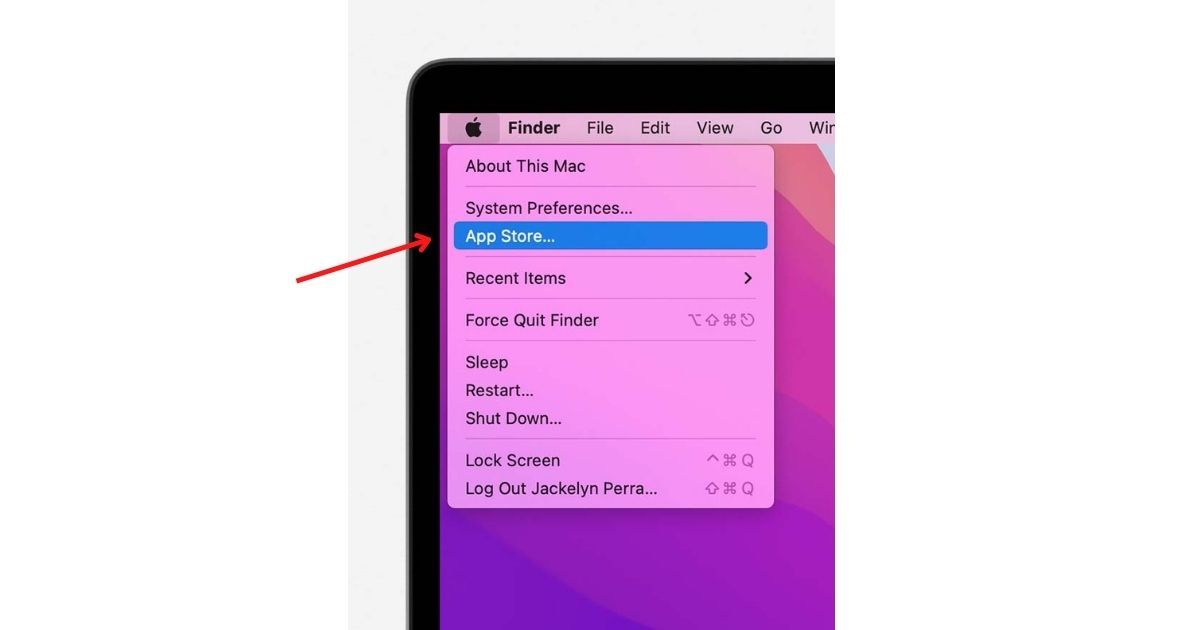
Image credit: Apple - Select “App Store” from the menu at the top of your computer screen
- The App Store app on your macOS device will be opened
- Browse or search for the app you want to download
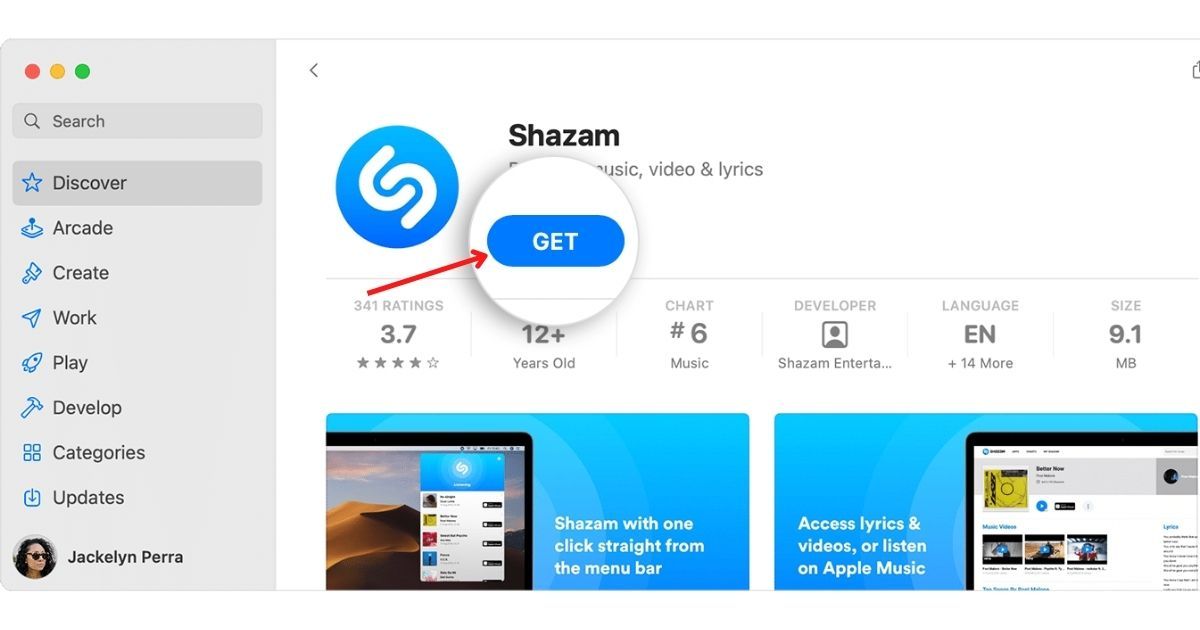
Image credit: Apple - Click on the price (paid application) or on the Get button (free application)
- If you see the Open button instead of a price or Get button, you have already purchased or downloaded this app
- Once the application is installed, you can click on
Also Read: How to Clear Cache on Windows and MacBook Laptops or PCs
Download apps from official website to computer
Not all apps and games are available on the Microsoft Store and App Store for Windows and Mac. The best alternative, in this case, is to use the official website of the application of the game you want to download. This method can also be used if you encounter any errors or issues while trying to download the app from the Store.
If you are trying to download any browser, security app, media app or anything else, you can simply visit the respective official website and then search for the “Download” section. You can click on the download button and start downloading that particular app. If the app is available for multiple platforms, you’ll see a separate button for Windows, Mac, etc. 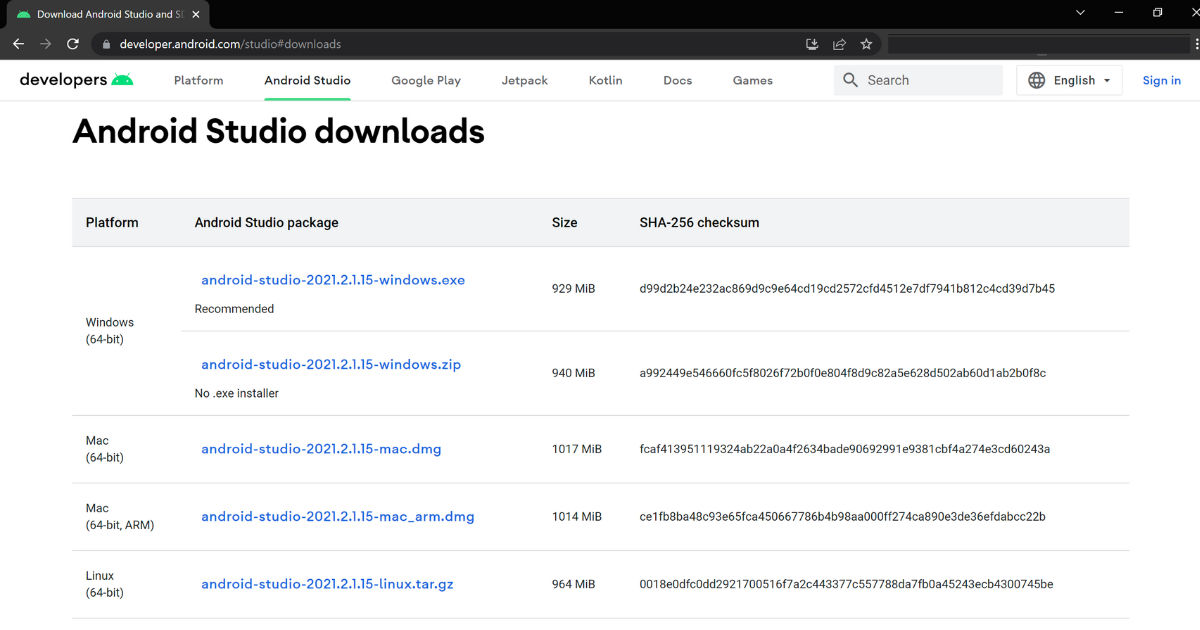
When the file is downloaded, under the download section you will see an .exe file, just double click on the file to start installing the application on your Windows computer.
For Mac users, you will see the .dmg/.app file extension, just double click on the file and start the installation process. Once you double click on the file and the verification is done, you will get a new window, just drag and drop the newly installed app into the Apps folder. Once done, you can find the installed app in the apps folder.
Also Read: How to Dual Boot Windows 11 on Your PC
Third-party websites to download apps to laptop
The other way to download the apps to your computer is through a third-party website. But not all websites are safe to download the apps for your Windows and Mac devices.
Softpedia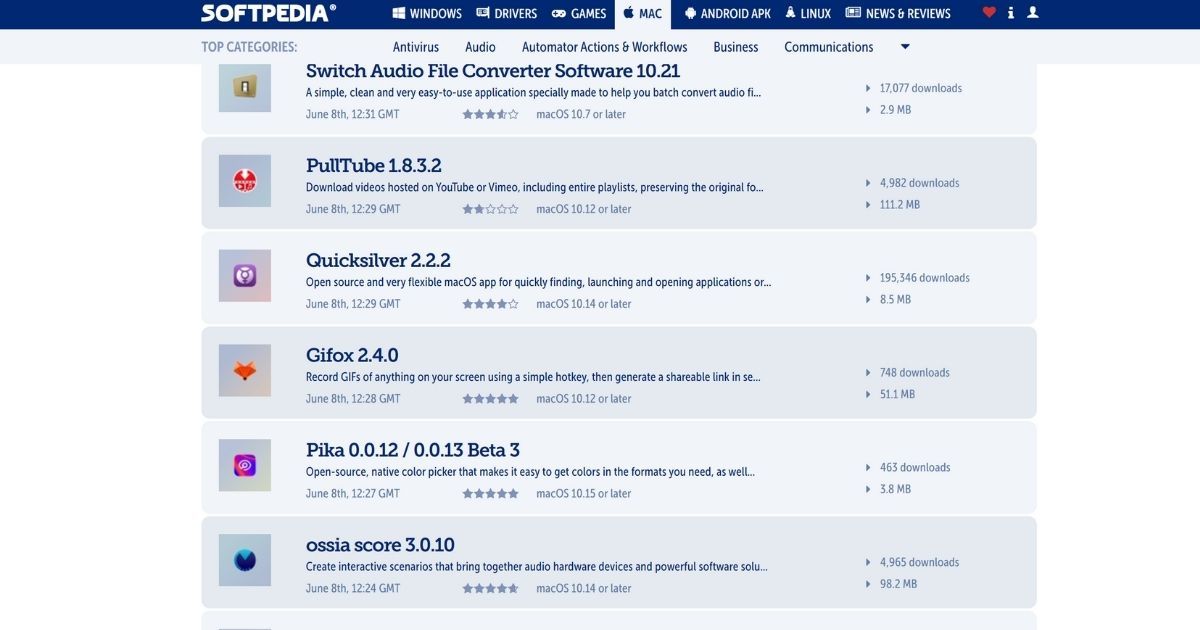
Softpedia is a unique app downloader for Windows, Mac and even Android APKs and drivers. The site hosts various software for Windows, PC drivers, games, Mac, Linux, and Android apps. It has a clean user interface and easy to navigate menus. You can filter apps by all, free and paid and you can also search for the app you want to download here.
Softonic
Alternative to Softpedia, Softonic is similar to the one mentioned above. If you have ever downloaded apps for your laptop by searching on Google, chances are you ended up downloading the app from this website.
macupdate
As the name suggests, it is a Mac specific website and one of the most trusted and popular websites to download apps for Mac. This site contains more than 30,000 applications and all of them are selected by experts and are safe to download.
Also Read: Android Apps on Windows 11 PC: How to Run Android Apps on Windows 11 Without Windows Insider
Thanks for reading till the end of this article. For more informative and exclusive technical content, like our Facebook page