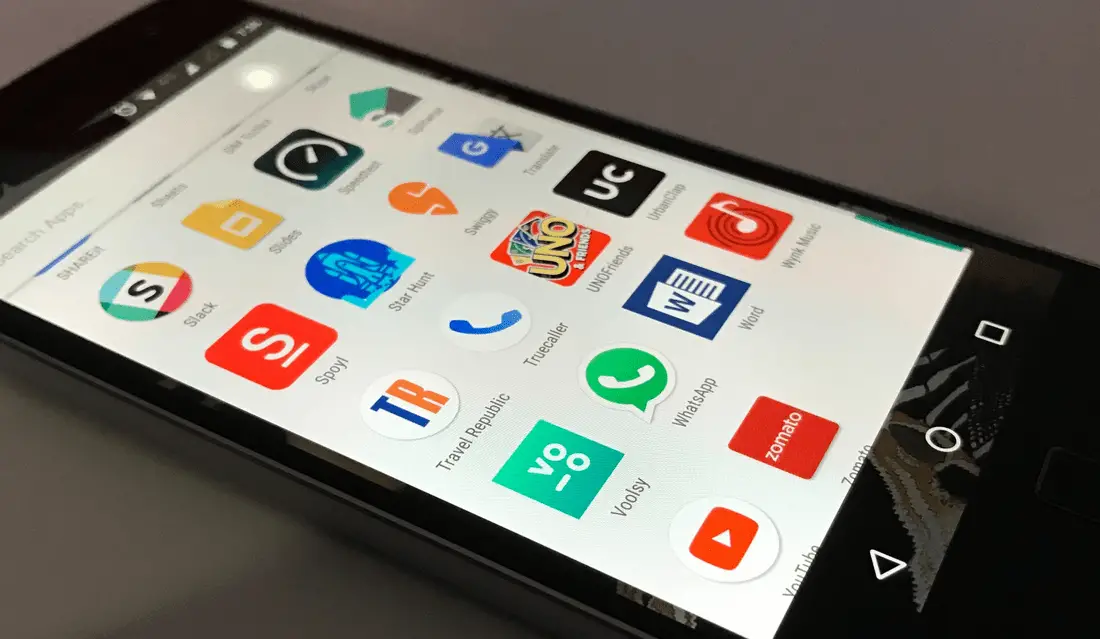Android devices are very popular for their freedom to install apps. However, sometimes this freedom can cost you a fortune when malware in unknown apps strikes and steals your data. In this read, we have listed top 5 ways to prevent automatic downloading of unwanted apps on Android.
Also, Read | Top 10 Android Apps You Can Use Without Installing It
Prevent apps from automatically downloading on Android
If you have often seen the presence of unwanted applications on your Android device, it may be due to bloatware apps, in-app advertisement, or inappropriate application privileges causing them to be installed automatically. With that being said, let’s go through the 5 effective methods to fix the problem.
Remove and Disable Bloatware Apps
Bloatware apps are those useless apps that come pre-installed with your Android device and tend to slow it down over time. These apps are often bundled with useless app links that start installing them as soon as you tap on them. The best way to get rid of this situation is to disable or delete these applications from your Android phones.
1. Open the Settings app on your Android phone and scroll down to open Application management.
2. Then press List of apps and locate the bloatware app to set it up.
3. Next, press the Uninstall button to uninstall the bloatware app from your device. If you don’t see an option to uninstall it, you can tap the Forced stop button to stop the application and deactivate it using the Disable button.
Disable app installation from unwanted sources
Google has enforced an application security policy known as the Google PlayProtect which scans and runs security checks on apps installed through the Play Store. If you often install apps from unknown sources, you are more likely to encounter rogue apps that tend to install unwanted apps on your device. To prevent this from happening, you need to disable app installation from unwanted sources.
1. Open the Settings app on your device and scroll down to open the Security option.
2. Scroll down to locate Unknown source installation and tap it to review apps that are allowed to install apps from unknown sources.
3. Disable the toggle for unnecessary apps that have installation privileges such as Google Chrome.
Disable ads in system apps
Some Android phone manufacturers such as Xiaomi, Redmi, etc. deliver advertisements through inbuilt system applications to their users. these annoying ads often appear in the middle of using the phone and accidentally clicking on it triggers the installation of unnecessary apps. To avoid this problem, you need to disable ads and inbuilt suggestions from system apps.
1. Open the Settings app on your device and tap apps to configure it.
2. Next, find and locate system apps in the apps list. Also, disable the Option Receive recommendations to disable in-app advertisements.
3. Similarly, some system store apps like Samsung Store, Mi Store, etc. also deliver unnecessary advertisements leading to unnecessary application installation. You can go to their settings to disable the Show announcements option.
Scan and restrict installed apps for ads
In addition to native app settings, you can also analysis all apps installed on your device that have inbuilt ads to prevent them from automatically installing unknown apps. Follow these steps for an easy fix.
1. Open Google Play Store on your Android device and search for Ad Detector app to install it.
2. Next, open the app and tap the scan button in the bottom right corner to find all installed apps that support ads.
3. Wait for a few seconds to get the list of all ad-supported apps. You can now faucet on the corresponding app to uninstall or disable it.
Check app settings to prevent downloading unwanted apps
For an app to install other apps and make changes to the Android system, permission to change system settings is required. You can use this fact to your advantage and review all the apps that have the ability to modify system settings. It can help you to disable all these apps which trigger the automatic installation of unnecessary applications.
1. Open the Settings app and scroll down to open the Application Management to configure it.
2. Next, click on the special app access option and press change system settings.
3. Now you can view the list of all apps allowed to change system settings.
4. Tap the desired app to revoke its permission by to fall over the ‘change system settings.
Bonus Tip: Turn off annoying OTA updates
If you’re tired of annoying OTA updates on your phone appearing every time, you can choose to turn them off. Some Android phones also offer the option to disable automatic system app updates. Follow these steps to disable the same on your device.
1. Open the Settings app and press the Update system apps ability to configure it.
2. Next, click on the gear icon in the upper right corner and turn off the settings for Automatic updates.
3. Similarly, to disable OTA updates on your device, locate the Update app and deactivate it by pressing the key Disable button.
Related | Top 10 Ways to Fix Android Apps Not Working on Mobile Data
Recap: Get rid of the clutter
So, that’s it for the ways to stop unwanted apps from getting automatically downloaded on your Android device. If this detailed read helped you to get rid of all the unwanted apps clogging your device, hit the like button and share this read with your friends to let them know about these methods. Stay tuned for more informative Android guides.
You can also follow us for instant tech news at Google News or for tips and tricks, reviews of smartphones and gadgets, join GadgetsToUse Telegram Groupor for the latest review videos, subscribe GadgetsToUse Youtube Channel.