When watching online video, take time-stamped notes to remember exactly when you needed to remember something. These are the best free apps to do that.
Now you can take full college courses online and learn amazing skills for free on YouTube and other video channels. So why take notes with pen and paper? Online video deserves note-taking apps made for it, which automatically sync with video to timestamp notes and allow things like screenshots, shared notes, and export to PDFs or your app favorite note taker.
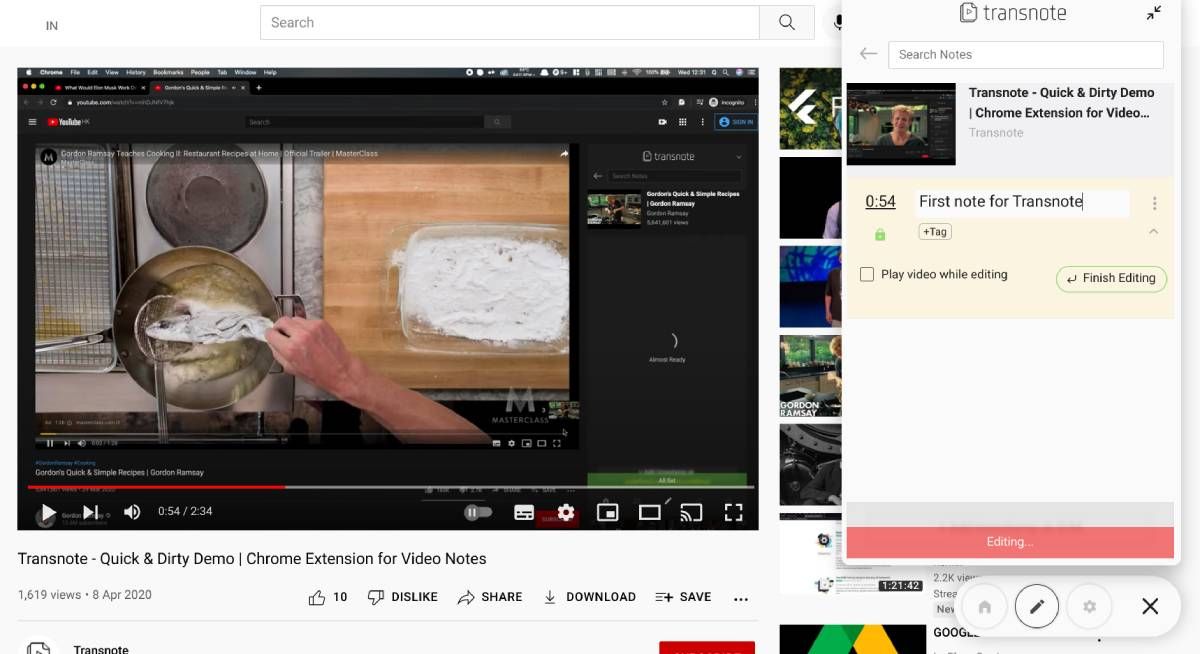
Those looking for a way to take time-stamped notes while watching YouTube videos should check out Transnote as their first option. It’s free, lightweight, and unobtrusive, yet very easy to use for the average person.
Once the extension is installed, you will see a floating bubble in the lower right corner of each YouTube tab (which you can turn off in settings). Click on it to open the Transnote widget in this tab. New users will need to create an account, which is essential for saving all your notes for later.
Click the “Add timestamp” button to automatically pause the video at its current location and start typing a note. You can also choose to keep the video in the background while you write your notes. Add tags to sort your notes, if desired. Transnote has a robust full-text search engine to find any note in a jiffy.
Transnote clearly mentions on its website that the extension is free and will remain so forever. While using it, we also didn’t come across any ads, but there is no promise that it will be ad-free forever.
To download: Transnote for Chrome (Free)
2. TubersLab (Chrome, Firefox, Android, iOS): Time Stamped YouTube Notes for Power Users
Transnote is ideal for those who want simplicity, and likewise, TubersLab is ideal for those who want robust functionality in their timestamped notes for YouTube. Again, this is a completely free app with no ads in our usage.
Once you’ve installed and registered, you’ll find a clipboard area next to every video you open on YouTube (pushing down the “recommended videos” column). TubersLab has many smart features to make note taking easier, such as:
- Start typing at any time to automatically pause the video and create a timestamped note. Once you hit the period key to complete your sentence, the video will automatically resume. Or you can use Alt/Option to play and resume the video.
- Press the period key to create a timestamp without notes, without pausing the video.
- Press Ctrl to take a timestamped screenshot of your video.
- Switch to the Summary tab to write a summary with your notes or use it as a notebook for random thoughts. The Summary tab won’t give you time-stamped notes or pause your video while you type it.
- Name your saved notes for future reference.
- Make your notes public or private to share with others.
- Export your notes to OneNote or Evernote with a simple mechanism, allowing you to save notes in two of the best note-taking apps.
- View all the videos you took notes on through TubersLab’s web interface.
Apart from these great features, TubersLab also offers complimentary mobile apps to install on your phone. Here you will see all the videos you have recorded and play them on your phone. The phone app also lets you take notes and add screenshots, but it’s not as intuitive as the browser extension. Still, having your notes with you wherever you go is a great bonus.
To download: TubersLab extension for Chrome | Firefox (Free)
To download: TubersLab app for Android | iOS (Free)
3. YiNote (Chrome, Firefox, Edge): Simple Time Stamped Notepad for Any Online Video
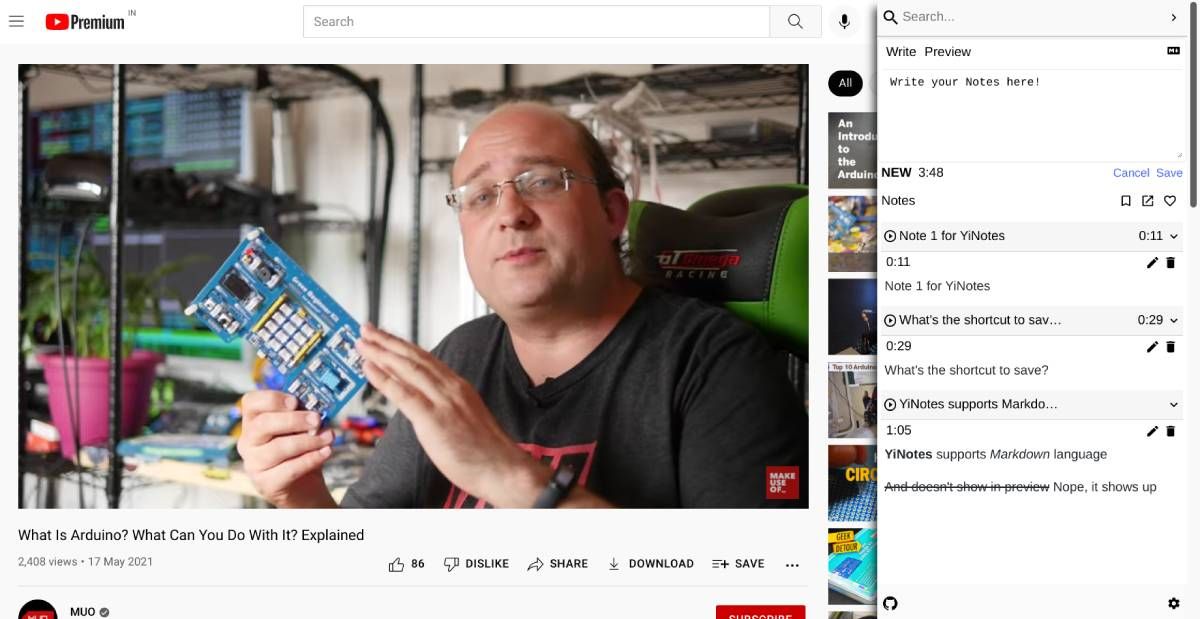
YiNote is an outstanding browser-based notepad for those who want timestamped notes on videos. It works with any HTML5 video on the internet, which we’ve verified by testing it with top e-learning platforms like Coursera and Lynda. And it not only supports YouTube, but also works with YouTube videos embedded on other sites, which very few notebook extensions can do.
Formerly known as TurboNote, YiNote is completely free. At first glance, this is a simple notepad, where you invoke the widget and write notes which are automatically timestamped. You can then search these notes at any time with the built-in full-text search. But there are some neat tricks under the surface of YiNote that make it special.
For starters, YiNote automatically takes a screenshot of every note you write. You will only see these screenshots when you open the YiNote management page, where you can also annotate the screenshots in the app. Moreover, you can then generate a PDF with all the screenshots and annotations, to share with others.
The extension also supports the MarkDown language, so you can add simple text formatting while writing your notes. You can then export those notes to Evernote, Google Docs, or OneNote with one click, for easy sharing and collaboration with others. It’s an extremely useful way to take notes while watching e-learning videos.
To download: YiNote for Chrome | firefox | Edge (free)
4. Video Notebook (Chrome): Great for Screenshots, Video Meetings, and Online Class Support
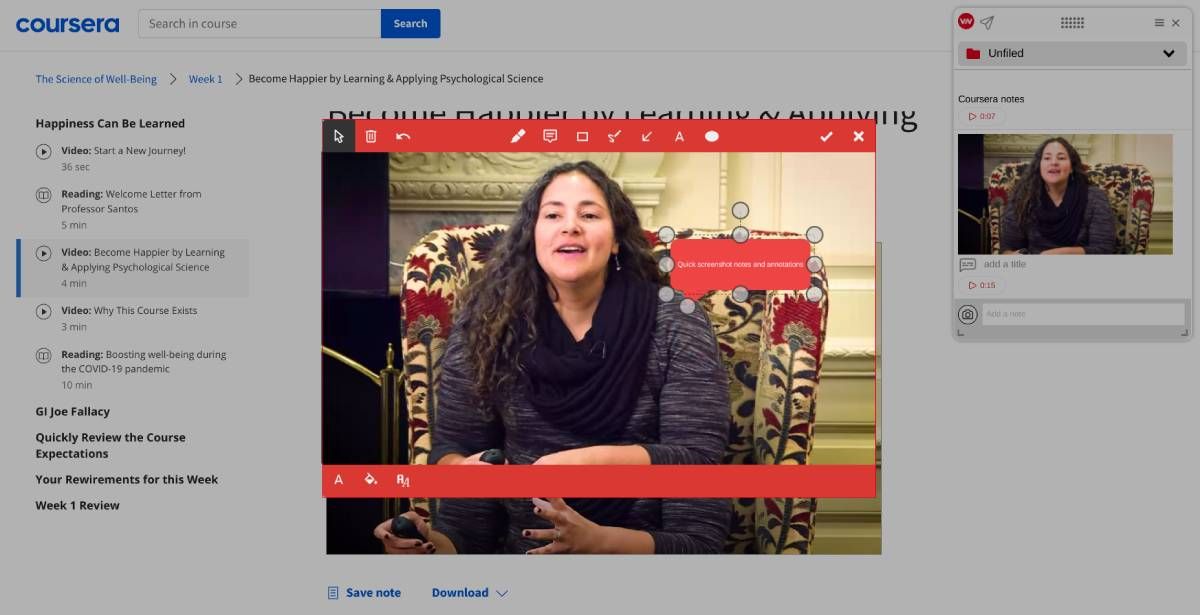
Of all the timestamped notebook apps we’ve tried, Video Notebook officially supports the most websites for online courses. You can use the extension seamlessly with Udemy, Coursera, SkillShare, Udacity, Khan Academy, EdX, PluralSight, Panopto, YouTube, and Vimeo. So if you use multiple e-learning platforms but want a single notebook for all your notes, you can’t go wrong with this app.
It’s as easy as any other app to create timestamped notes and highlights in any video you watch, with simple keyboard shortcuts. You can also move the video clipboard to any part of the window. But where the extension excels is in screenshots. When you take a timestamped screenshot, you can also quickly annotate it in the app’s floating window, to remind you why that screenshot is important.
Video Notebook also works with Google Meet and Zoom, offering a range of note-taking options for online video meetings, and it also syncs with recorded meetings. If you enable subtitles, it will automatically save those subtitles and make them searchable along with your notes. It can intelligently detect presentations to take better screenshots of slides.
To download: Video Notebook for Chrome (Free)
5. Reclipped (Chrome): Most Powerful Extension for Time Stamped Notes on Videos
Reclipped is perhaps the most powerful extension for taking notes on online videos. It takes a bit of getting used to, but if you’re someone who relies heavily on taking notes while watching videos, you’ll be glad you learned how to use this tool.
The extension offers a range of keyboard shortcuts to open and close the sidebar widget, create a timestamped note, create a timestamped highlight without a rating, and create a timestamped snapshot of the video. In the note taking window, you can also create bulleted timestamped notes and fast forward or rewind the video. You can also create a clip (set a start and end time in the video) with a rating.
All of this is possible with keyboard shortcuts to make note taking easier. But in a surprising addition, Reclipped also lets users dictate voice notes for those times when you don’t want to use the keyboard.
When you review your video later, you’ll see all of your ratings in the sidebar, along with a timeline below the video itself. This timeline shows each point where you took notes, which you can hover over to see an overview.
Notes can be set as private or public. If you enter a video URL on the main Reclipped website, you’ll see all of the public ratings made by others for that video, which is great for shared lessons.
Reclipped also works with a variety of sites, such as YouTube, PrimeVideo, Disney Hotstar, Vimeo, Twitch.tv, LinkedIn Learning, BiliBili, Ted, Brightstorm, CuriosityStream, SkillShare, Panopto, Google Drive, OneDrive, and Dropbox. Unfortunately, some top online course platforms are missing, but hopefully these will be added soon.
You can also use Reclipped with offline videos stored on your computer. It can be a nifty tool for taking notes while reviewing your recorded video calls.
To download: Cropped for Chrome (Free)
Don’t forget to review your notes
These extensions will help you write better notes with timestamps, making it easier when you want to refer to them later. But this does not replace the basics of good note taking. You should always review your notes and summarize them, as this is key to learning and retention.
Read more
About the Author




