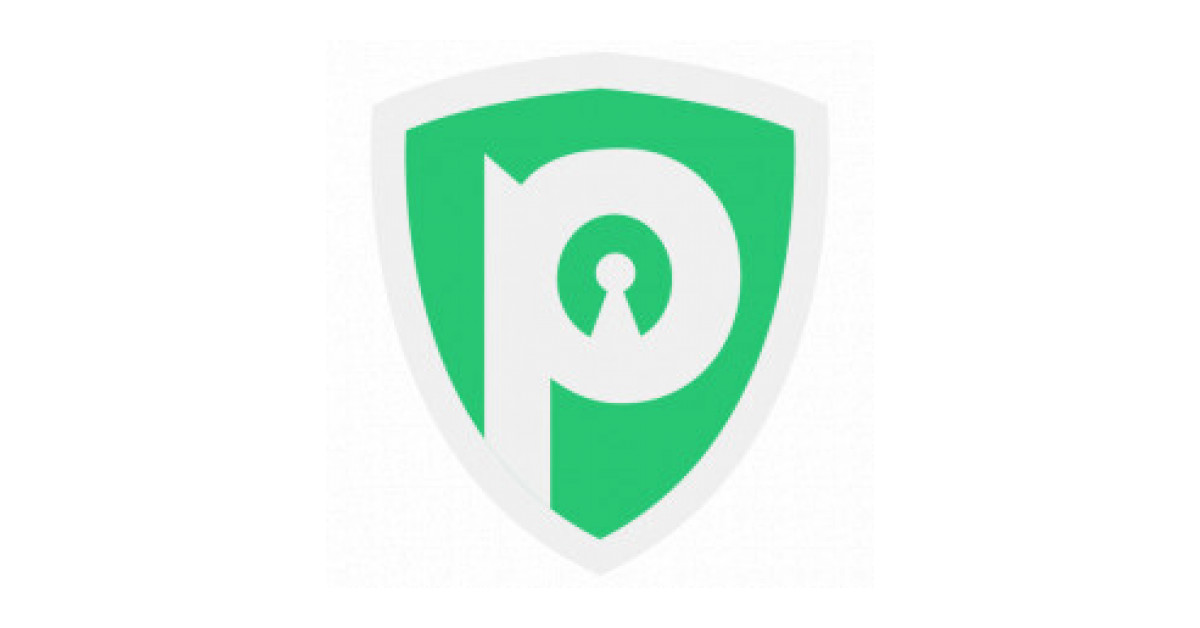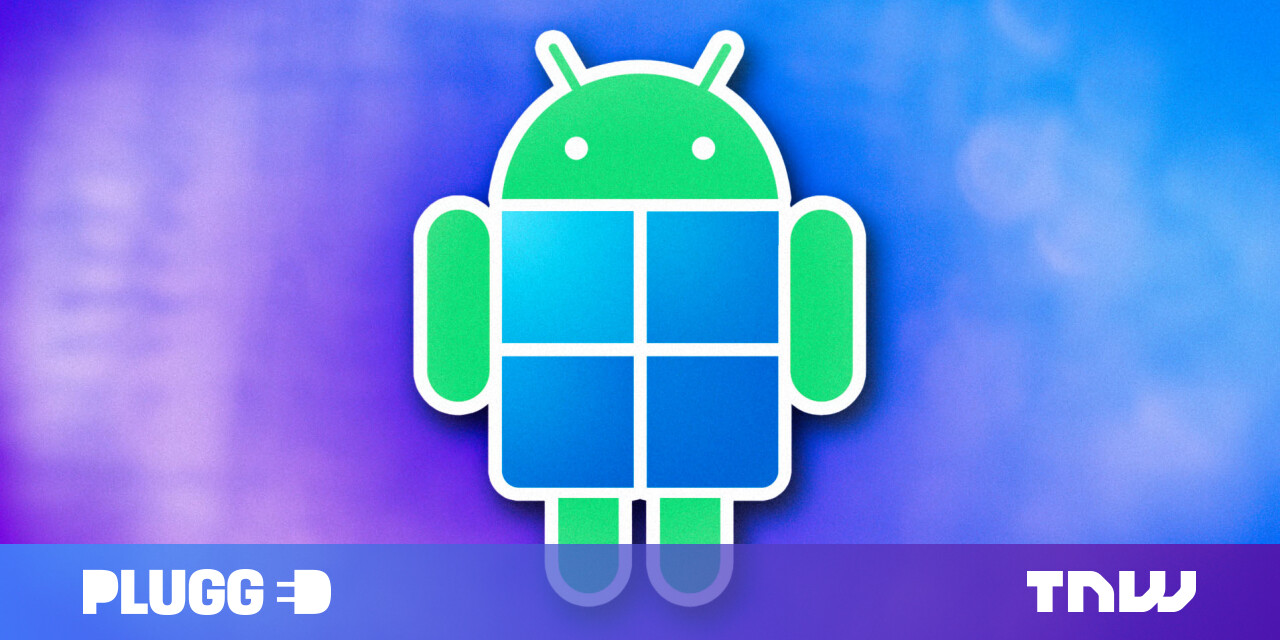You’ll find plenty of ebooks online that you can buy cheap or get for free, but what if you don’t have a dedicated ebook reader? No problem. Just launch an ebook reader app on your phone or tablet. Whether you’re trying to read Mobi, EPUB or PDF files, there’s an ebook app that will work for you. Read on for your best options.
1. Amazon Kindle App
You don’t need a Kindle device to read Amazon books. The Kindle app supports a host of different devices, including Windows and Mac computers, as well as iOS, iPadOS, and Android mobile devices. It can manage books from Amazon as well as anything in your library through Libby.
While reading, you can easily change the color, font, text size, line spacing, and other attributes. Mark and annotate passages of text, use an X-ray function to get more details about characters and other elements, mark your current page and search for specific text. Need the definition of a certain word? Just highlight it and a dictionary or Wikipedia entry will appear to describe it.
2. Google Play Books

The Google Play Books app isn’t as powerful as the Kindle app, but it’s no slouch. Available for iPhone and iPad, Android devices, on the web, and for the Chrome browser via a Chrome extension, this app hosts all the books you get from Google Play, as well as PDFs and other formats downloaded from from third-party sites. .
You can change text and color attributes, view the book’s original pages, add a bookmark, and even hear the book read aloud. From the Settings screen, you can enable dark mode, use an offline dictionary, and enable the volume key to turn pages.
3. Apple Books

Designed for Apple devices, Apple Books is the built-in reader for ebooks and audiobooks downloaded from Apple’s Bookstore. In the app, you can adjust font type and size, theme, and brightness, as well as bookmark pages, annotate text, and take notes.
Enable scroll mode to scroll a book vertically instead of swiping left on each page. A long press on a word gives you the option to copy it, find it, highlight it, rate it, find it in the book, or share it with someone else. The search function takes you to a specific word or page number.
4. Barnes & Noble Nook

Designed to let you read books, magazines, and other content from Barnes & Noble, the Nook app is supported on Windows, iOS/iPadOS, and Android. In the app, you can change the font style and size, margins, line spacing, justification, and brightness. You can easily browse the pages of the book via a convenient scroll bar at the bottom or jump to a specific page. Tapping and highlighting a word brings up a definition. A dedicated settings page lets you change page rotation options, manage your library, and control the player itself.
5. Kobo Books

Aimed at both ebooks and audiobooks, the Kobo Books app is available for Windows, macOS, iOS/iPadOS and Android. It allows you to read books downloaded from the Kobo store as well as imported books saved in PDF or EPUB format.
Tap the screen and a series of icons appear in the bottom right. From there, you can play around with the font style and size, layout, and theme. Choose to use volume keys to turn each page, change orientation, and adjust page transition. Highlight a word to retrieve its definition or annotate it. You can also bookmark a page and view a list of chapter titles and other details.
6. Libby

Libby lets you borrow e-books from your local library; all you need is a library card. The app works for iOS, iPadOS, and Android devices, or you can use it directly through your web browser. After logging in with your library card and account, you can browse or search for a book among the virtual stacks.
Within the app itself, you can change the text size, lighting, and book design. The app lets you bookmark and highlight specific pages and areas of the book. You can also search for text and swipe down to go to a certain page. Tapping a word lets you view a definition, highlight it, or search for it in the book. And if you don’t like the Libby ebook reader, you can send borrowed library books to the Kindle app instead.
7.FBReader

FBReader lets you read books downloaded from its own network library or those you manually import from other sources. The app supports a variety of formats including PDF, ePub, mobi, RTF, HTML, and plain text. Versions of the app are available for iOS, iPadOS, Android, Windows, and Linux.
When reading an ebook, you can switch between light and dark themes, search for text, change orientation, and zoom in or out. From the Settings screen, you can adjust text style and size, margins, appearance, color, and page turning. Enhance FBReader by installing and integrating different apps and plugins, such as offline dictionary and PDF reader.
The base app is free, but a $4.99 premium flavor kicks into a text-to-speech reader, translator, and built-in support for PDF and comic book formats.
8. KyBook

Designed for iOS and iPadOS, KyBook offers access to various book catalogs, including Project Gutenberg and Feedbooks. You can add additional online catalogs and embed books from folders saved on your device or among your cloud-based storage sites. The app supports a healthy range of formats, such as ePUB, PDF, mobi, text, and RTF.
In the app you can change the font style and text as well as the color theme. You can search for text, listen to your book through text-to-speech, and set a timer to go off when you want to stop reading. Tapping a word lets you copy, translate, define, find, share, tag, or hear it read aloud. You can also view chapter titles, bookmarks, notes, and other items.
The basic version is free. A one-time payment of $4.99 removes ads and launches in a dictionary, themes, auto-scroll, and several other options. Pay $4.49 for three months or $14.99 for a full year and you get access to the KyBook cloud with book storage and synchronization.
9. Full Player

Android-only FullReader lets you rip a variety of different ebooks from your device or the cloud. The app supports many different formats including ePUB, PDF, mobi, txt, doc, docx, and HTML. You can search for books stored on your device and then import the ones you want to read. For books stored in the cloud, connect to Google Drive, Dropbox or Microsoft OneDrive and download them to your device.
While reading a book, you can change the font style and size, text color, background color, brightness, and theme. Advanced settings let you play with layout, spacing, alignment, page turning, and other elements. You can view chapter headings and jump to a specific chapter. Tap a word to bring up a menu where you can highlight, translate, or share it. You can even take voice notes and hear the book read aloud to you.
10. PocketBook Reader

Aimed at iOS/iPadOS and Android devices, PocketBook Reader lets you retrieve books from its own store, those stored on your device, those saved in the cloud (Dropbox, Google Drive, and PocketBook Cloud), and those downloaded from Google Books. The app supports e-books and audiobooks in 26 different formats, such as ePUB, mobi, PDF, RTF, text, HTML, MP3, and M4B.
In the app, you can change the font style and size, brightness, colors, margins, reading mode, and other attributes. You can also bookmark pages, jump to a specific page, and hear the book read aloud. Tapping a word highlights, searches, or defines it. To tweak the app, head straight to the Settings screen where you’ll find a variety of options.